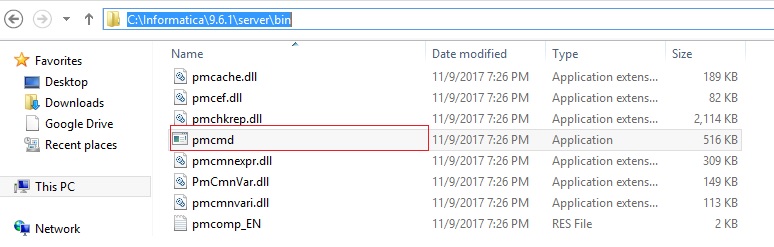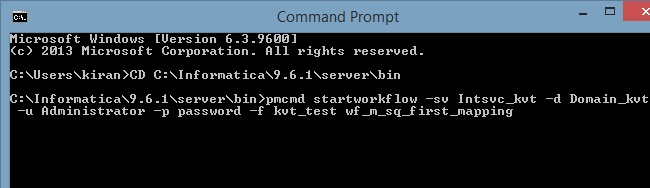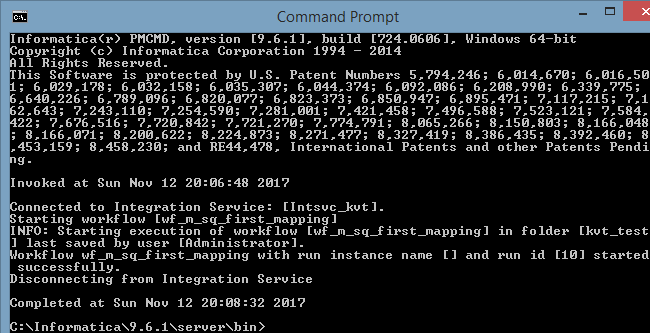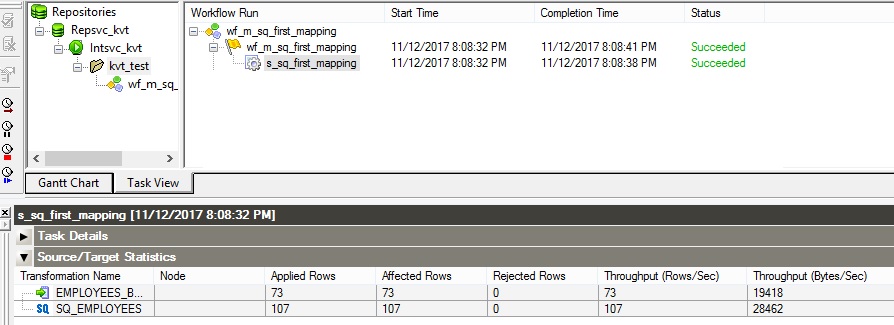PowerCenter provides a number of command line programs that you call from your application to manage the Integration Service and Repository Service.
What is pmcmd?
pmcmd is a command line programs that can be used to manage workflows. You can use pmcmd to start, stop, schedule, and monitor workflows. This command enables you to manage the services in the PowerCenter domain from an external application.
How to execute pmcmd?
There are two ways of execute the command line programs.
Command line mode. You invoke and exit pmcmd each time you issue a command. You can write scripts to schedule workflows with the command line syntax. Each command you write in command line mode must include connection information to the Integration Service.
Interactive mode. You establish and maintain an active connection to the Integration Service. This lets you issue a series of commands.
How to run pmcmd in command line mode?
1. Go to command prompt – Run >> CMD
2. Go to the directory where the pmcmd executable is located (\server\bin directory)
3. Enter pmcmd followed by the command name with its required arguments.
How to start a workflow using pmcmd?
Here is the syntax to execute the pmcmd program in command line mode.
Syntax
Syntaxpmcmd startworkflow -sv (IntegrationServicename) -d (DomainName) -u (UserName) -p (Password) ‑f (folderName WorkflowName)
Example
pmcmd startworkflow -sv Intsvc_kvt -d Domain_kvt -u Administrator -p Password -f kvt_test wf_m_sq_first_mapping
Screenshots